Cancel customer payment
This guide shows you how to cancel a customer’s payment. Use the flowchart to determine your course of actions.
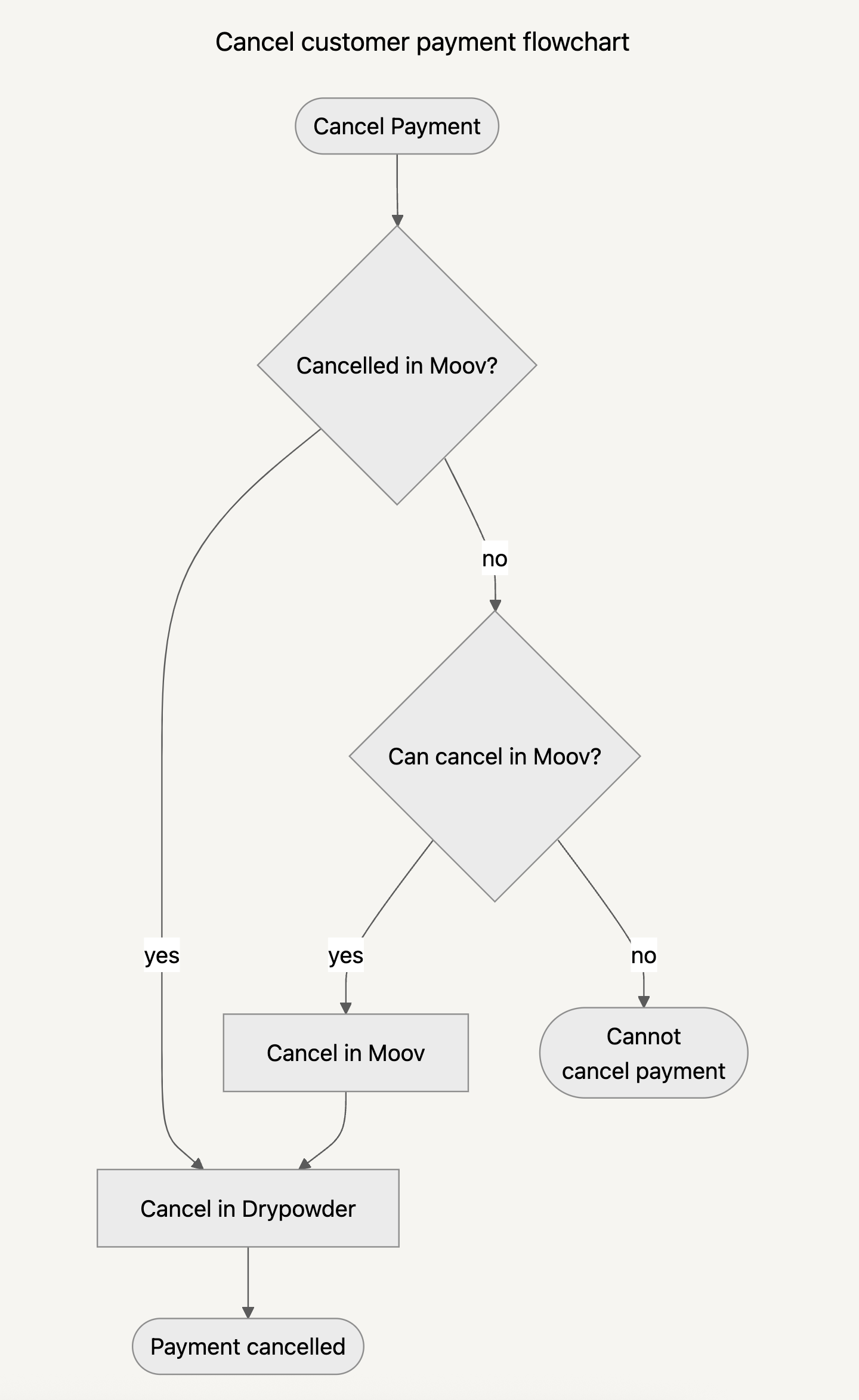
| Status | Actions |
|---|---|
| Transfer is pending in Moov | Cancel Moov payment Cancel Drypowder payment |
| Transfer is cancelled in Moov | Cancel Drypowder payment |
| Transfer is initiated or complete in Moov | It is too late to cancel payment |
Cancel transfer in Moov
Follow the steps in Moov’s cancel payment documentation. It may be too late to cancel the transfer. Read the linked documentation for more instruction on whether you can still cancel.
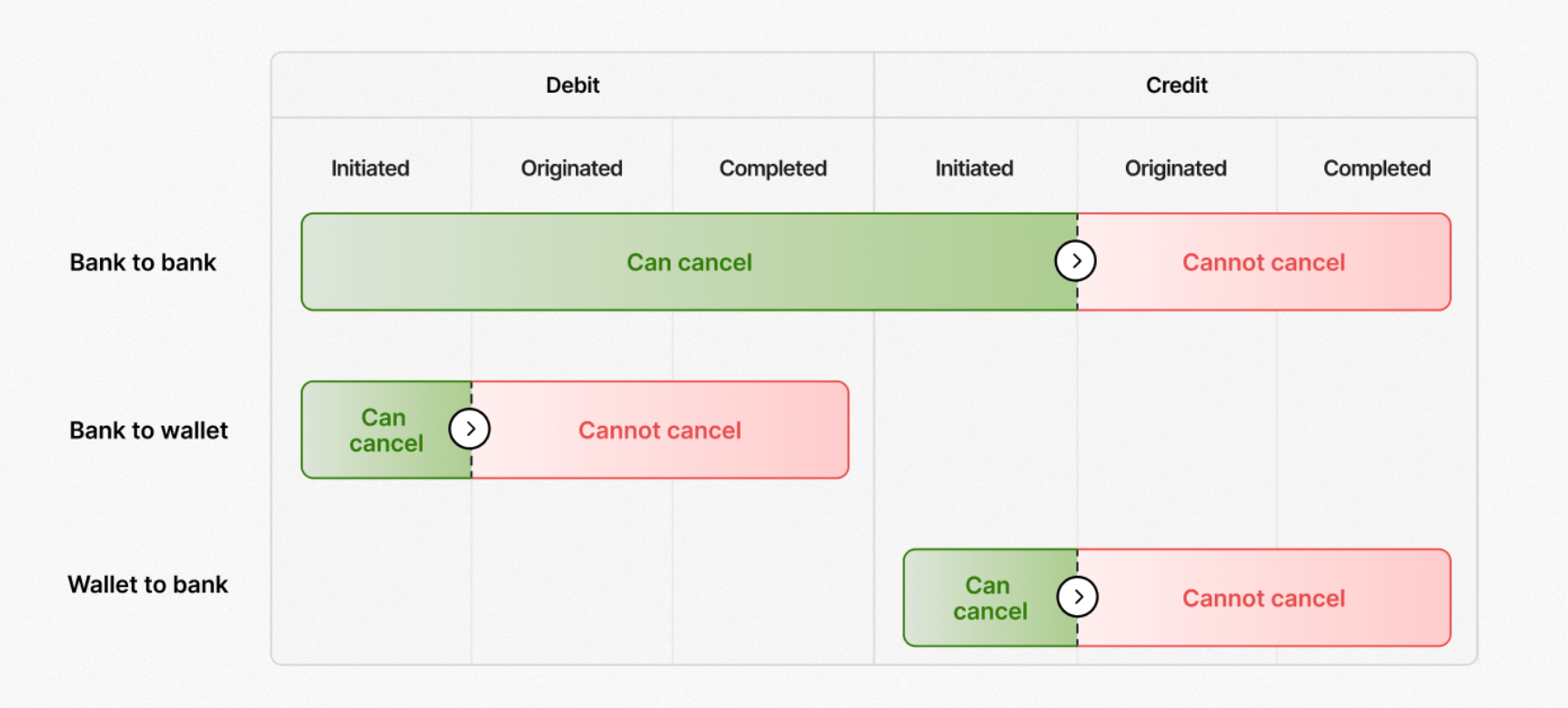
If you were able to cancel the transfer, or the transfer had failed, proceed to next step, Cancel payment in Drypowder.
If it is too late to cancel the Moov transfer:
- Initiate a return in Moov. https://docs.moov.io/guides/money-movement/accept-payments/ach/returns/
- Debit adjustment in your ERP / General Ledger
Cancel payment in Drypowder
You cannot cancel a payment in Drypowder until the Moov transfer has failed or been cancelled.
Navigate to the customer whose payment you need to cancel.
A side drawer dialog should automatically open. If it doesn’t, or if you exit the dialog, click Review Failed Payments open the dialog.
Choose to either terminate or freeze. Use the
review failed payments table below to guide your choice.
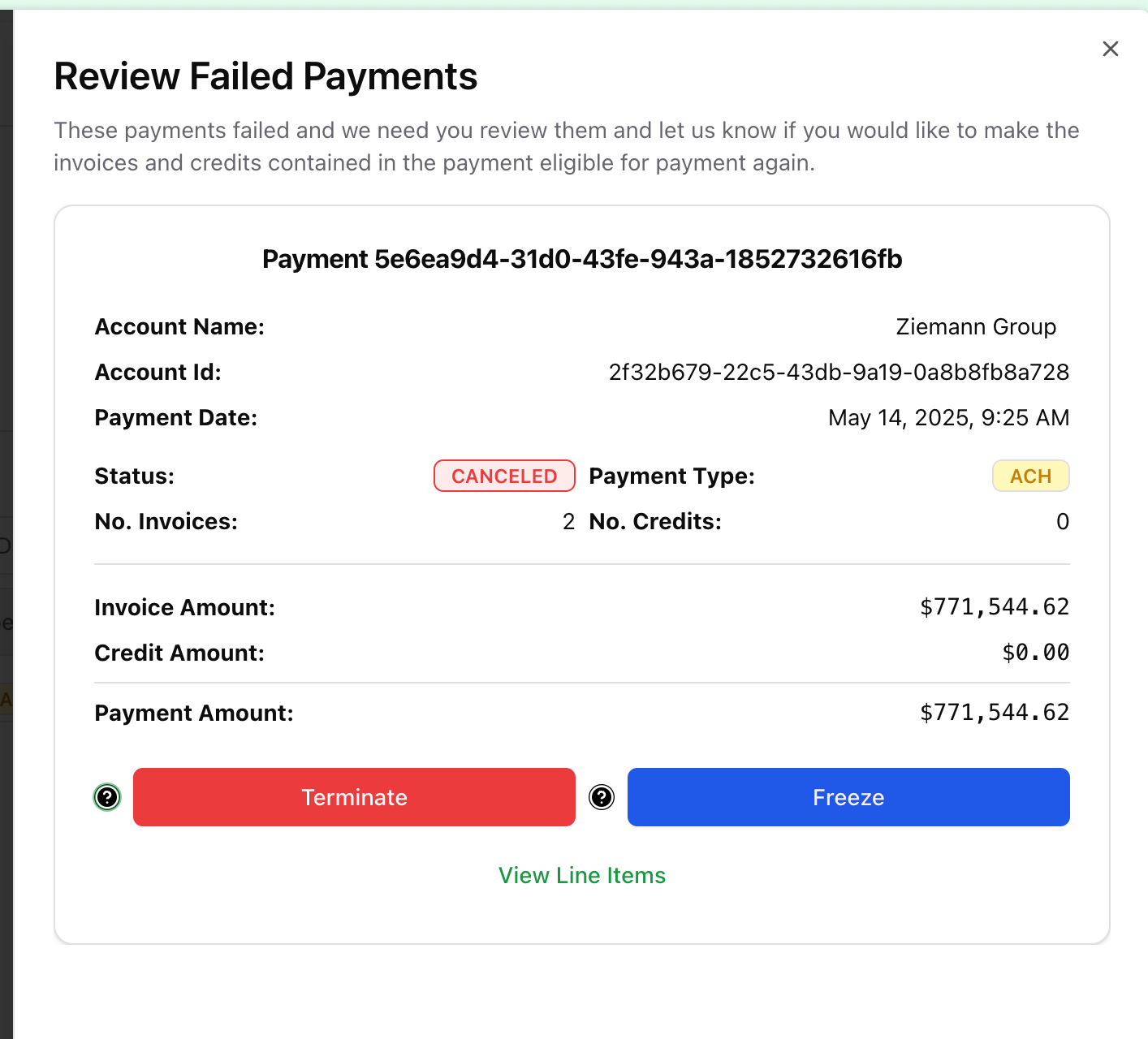
Use the failed payments table below to determine whether you want to Terminate or Freeze.
| Option | Result | When to use? |
|---|---|---|
| Terminate | Invoices and credits are eligible for payment again. | You have not entered the payments into your ERP OR Your ERP allows you to revert the entries. |
| Freeze | Payment is kept as-is, and Drypowder prevents invoice/credits from being eligible for payment again. | The invoices and credit payments have already been entered into the ERP AND You cannot revert the entries. |
You have now cancelled a payment.
